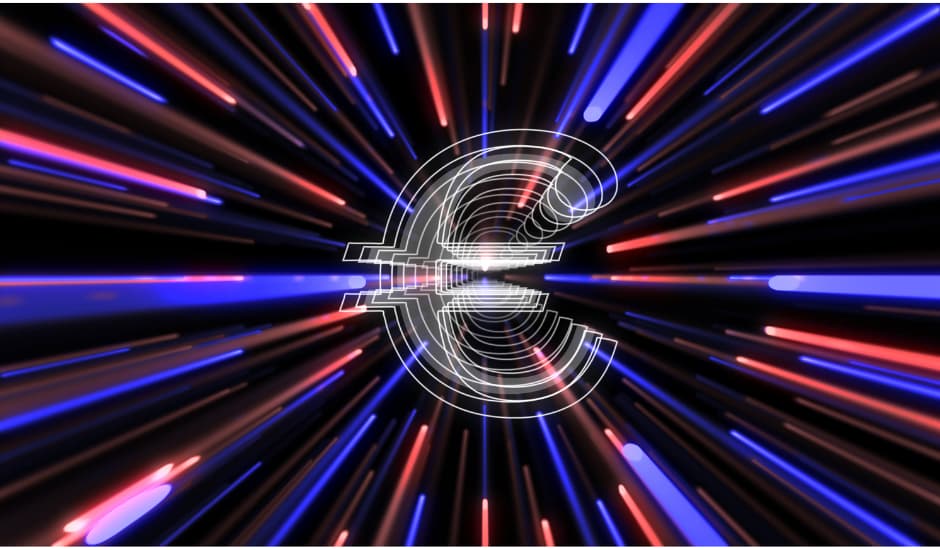Artificial Intelligence is making life easier, and Google’s Gemini AI chatbot is no exception. The new Gmail Q&A feature, available on Android and iOS, allows users to ask questions about their inbox and get instant, AI-generated answers. Whether you’re searching for a quick summary of an email thread or a specific message, Gemini simplifies inbox management.
Here’s how you can get started with Gmail Q&A and make the most of this innovative tool.
Getting Started with Gmail Q&A
To access Gemini AI in Gmail, you’ll need a Google Workspace account or a Google One AI Premium plan. Currently, this feature is exclusive to mobile platforms and unavailable on the web.
- Launch Gemini AI:
- Open Gmail on Android or iOS.
- Tap the black star icon (Gemini’s logo) in the top right corner near the search bar.
- A pop-up window with a prompt box and suggested actions will appear, like viewing unread emails or summarizing conversations.
- Other Access Points:
- Within an email thread, find the Gemini icon at the top-center of the screen to start Q&A.
- Use the “Summarize this email” link, if available, for a quick overview of specific messages.
What Can Gemini Do?
Gemini’s Gmail Q&A offers a variety of functions to streamline your email experience:
- Summarize Threads: Quickly recap discussions, such as meeting plans or travel itineraries.
- Answer Questions: Ask specific queries like, “When is my next appointment?” or “What’s the address of the hotel I booked?”
- Sort Emails: Filter messages by sender or date using commands like, “Show me unread emails from [email address].”
Each response includes a Sources section, allowing you to verify the emails the AI used for its summary.
Helpful Features and Limitations
Gemini keeps all your Q&A interactions stored locally on your device, ensuring privacy. However, this means its activity history isn’t synced with Google’s broader Gemini services. To clear your Q&A history, tap the circular arrow icon in the pop-up and select Clear.
While Gemini is adept at summarizing and locating emails, remember that AI isn’t infallible. Sometimes it might misinterpret information or provide incomplete summaries. To avoid errors, double-check details via the Sources link in its responses.
Tips for Effective Use
- Be Specific with Prompts:
Queries like, “Summarize emails from the past week” or “Find all emails related to my camping trip” yield better results. - Rate Responses:
Use thumbs up or thumbs down icons to help refine future responses. - Copy Text with Ease:
Gemini lets you copy results to share or save them in another app.
Streamline Your Inbox Today
With Gemini’s Gmail Q&A, managing your inbox becomes faster and more efficient. By leveraging AI’s capabilities, you can focus on what matters most without spending hours sifting through emails.
Explore more about Gemini AI and its integration with Gmail on Google’s official page.